Add a refresh date to your report
Final users need to know when the report has been refreshed for the last time. Here is my way to do it. I simply add a refresh date in a visual.
How to add a refresh date to your report
Create a table using ‘Home/Enter data’ menu and name it as you want. Add a column named ‘Index’. Add one line of data typing zero in ‘Index’ column.
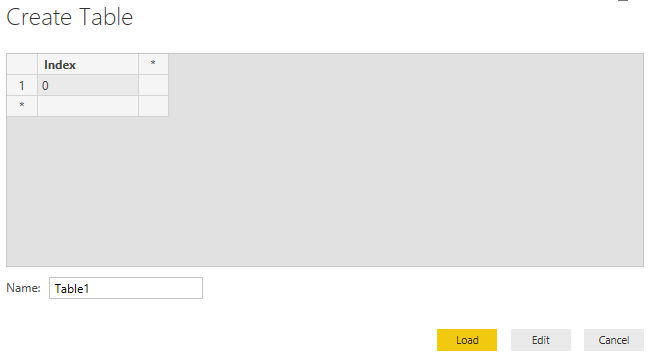
Open Power Query and open the query of this table then create a column :
ThisStep = Table.AddColumn(PreviousStep, "Last refresh date", each DateTime.LocalNow(), type datetime)Use this column in a card visual. The date & time will be updated when you refresh your report. It will not be updated when you simply open the report.
Custom analyser
With ‘Custom analyser’ feature, Power BI Sidetools users can use external tools built by the…
DAX debugger in Power BI Sidetools
DAX debugger is meant to help Power BI report developers displaying sample data from a…
Manage your external tools easily with Power BI Sidetools
Since the Power BI team allowed to launch external tools from the Power BI desktop…
Easily export to Excel with Power BI Sidetools
While working in Power BI desktop, we often need to export to Excel some data…
Powerful text and file search in Visual Studio Code
As Power BI Sidetools creates files from your report, you are able to search through…
Compare DAX and M formulas in Visual Studio Code
Compare DAX and M formulas in Visual Studio Code is really easy with the help…

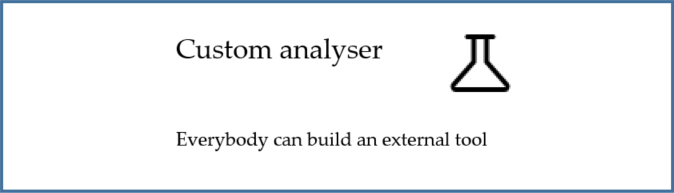
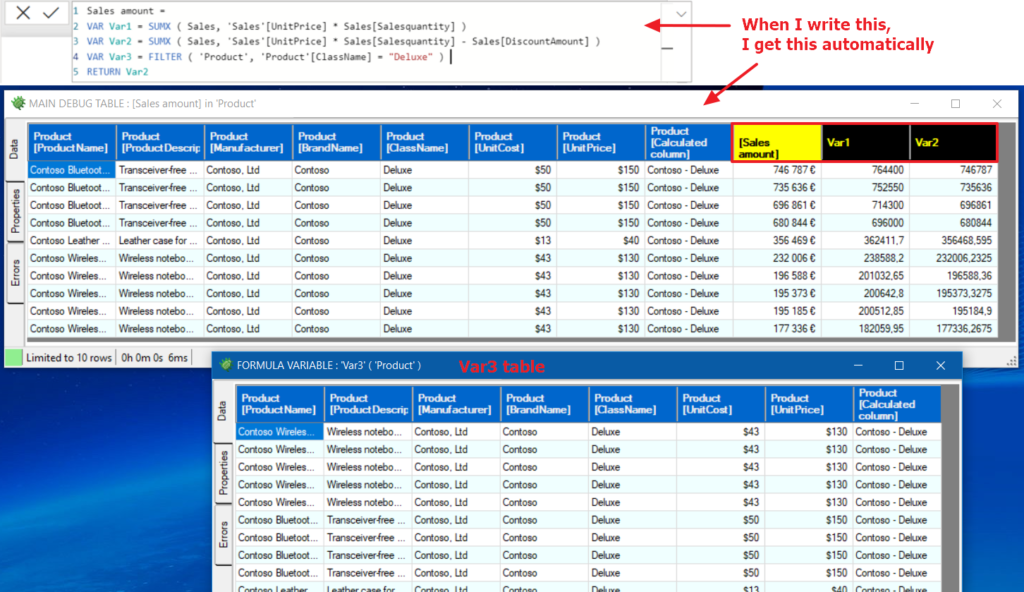
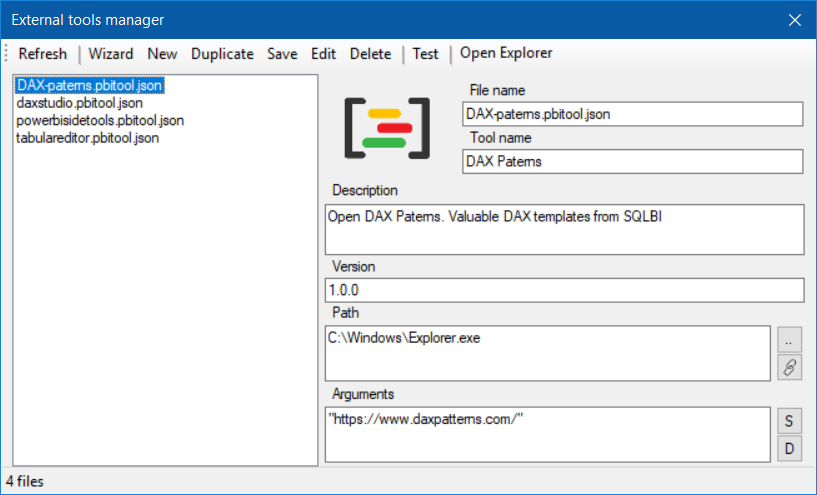

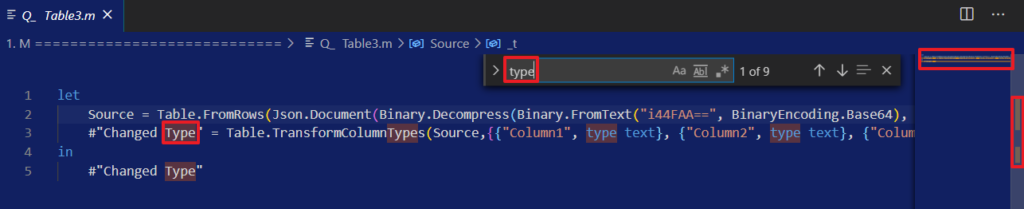
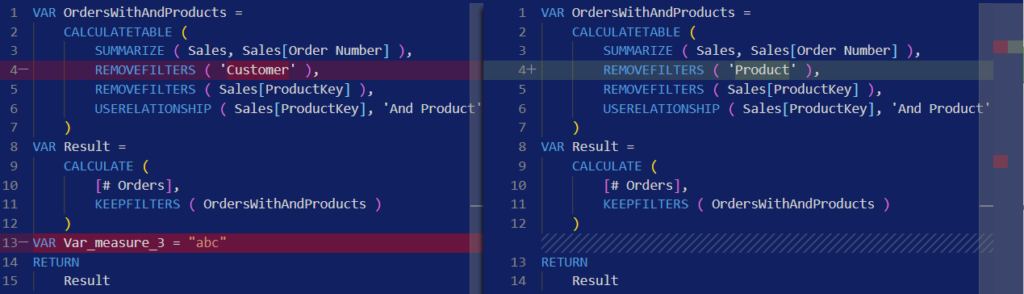
This makes absolutely no sense to me.