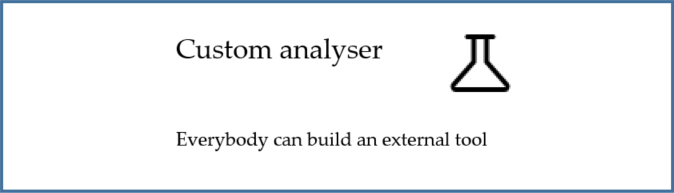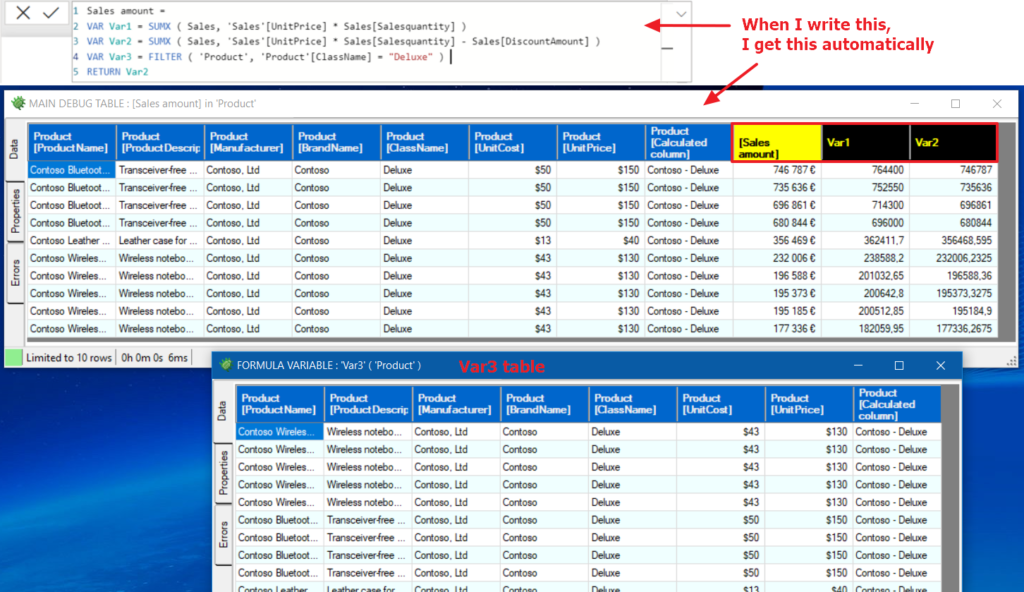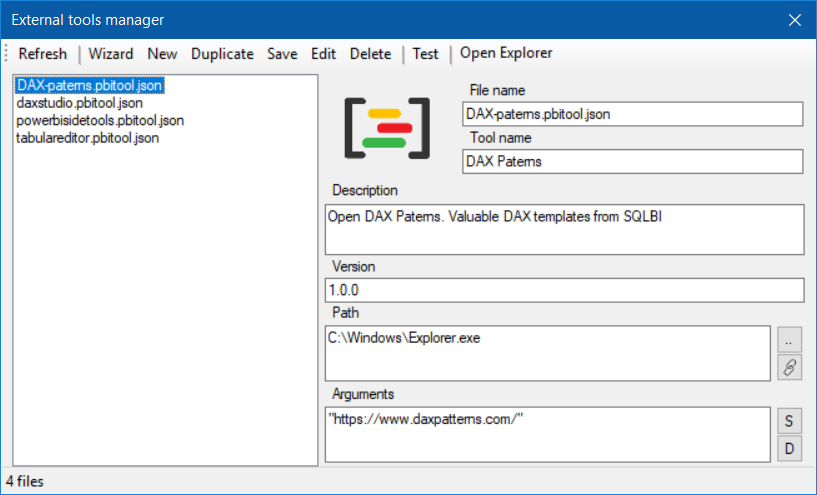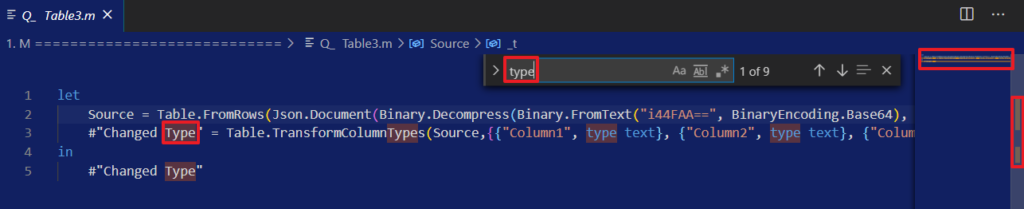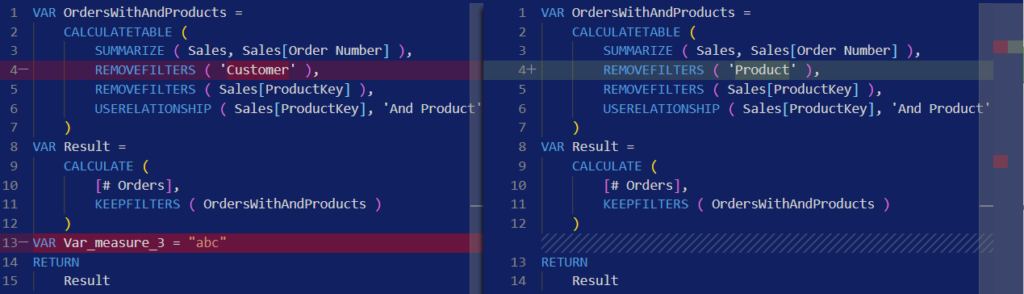Power BI assistant troubleshooting
In case you cannot make Power BI assistant work, you may use Power BI assistant troubleshooting to solve common issues. Please apply fixes in this order.
Open only ‘Power BI assistant’ report and make it work with itself
If you get some issue, don’t open any other Power BI report. Power BI assistant may analyse its own tables. Once it works with itself, you may open an other report and analyse it.
Error message ‘We cannot convert the value false to type Table’
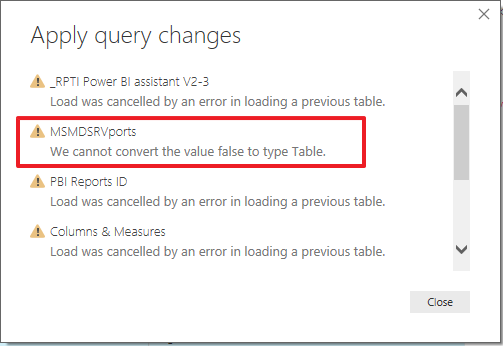
The Windows user name parameter doesn’t fit to the sub folder name in ‘Users’ directory. Open Explorer and go to ‘C:\Users’ directory. One of the folder there is your Windows user name. Copy the exact folder name to the ‘WindowsUserName’ parameter in your report. If it’s correct, the ‘FolderFiles’ query will work.
Error message ‘Query ‘MSMDSRVports’ (step ‘Ports’) references other queries or steps, so it may not directly access a data source. Please rebuild this data combination.’
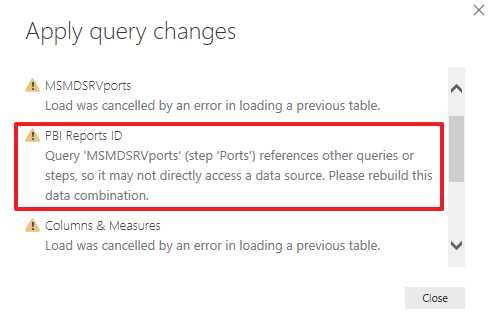
The privacy level is too high. So go to options and setup privacy levels :
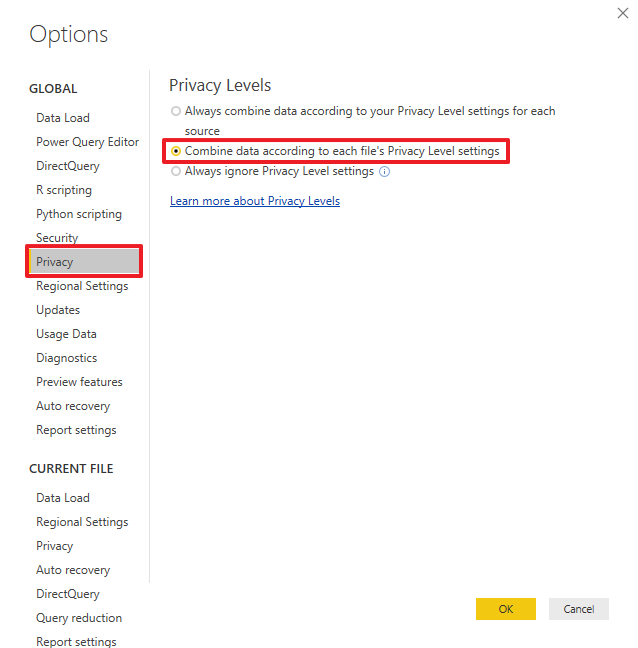
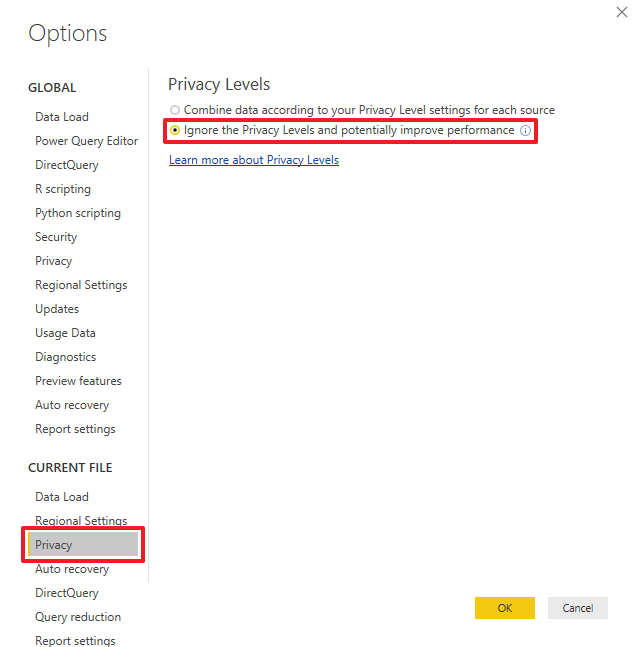
Check the ‘FolderFiles’ query
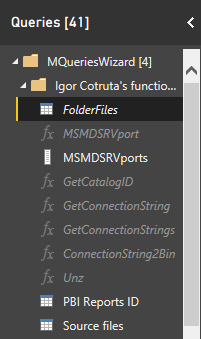
- Open Power Query
- Select the ‘FolderFiles’ query and refresh the preview
- Check there is a file named ‘msmdsrv.port.txt’ in the ‘Name’ column
- If you get an error, check each step of the query and find the first one which has an error. Then send a screenshot of this error
Check the ‘MSMDSRVports’ query
- Open Power Query
- Select the ‘MSMDSRVports’ query and refresh the preview
- Click on each steps and check the result :
- CurrentUser : it must be your user name
- ExpandedFileAttributes : it must be a list of files. One of them must be ‘pbiworkspace.lock’. On the line of this file, the column ‘Attributes.Content Type’ must have an error
- KeptLockedFiles : it must be only one file named ‘pbiworkspace.lock’. One of the columns must be ‘Folder Path’
- KeptFoldersWithLockedFiles : it must be only the ‘Folder Path’ column containing the name of a folder. This folder must contain ‘AnalysisServicesWorkspaces’ sub folder. This folder is important to know in case of problem. Please communicate this ‘Folder path’ with your issue report
- FilesFromKeptFolders : a column named ‘Custom’ must be added. This column must contain a table
- ExpandedFilesList : it must be a list of files. One of these files must be ‘msmdsrv.port.txt’.
- KeptPortFiles : it must be only one file named ‘msmdsrv.port.txt’.
- Ports : it must be only one column named ‘List’ containing one line with a number
- If there is no number, one of the step doesn’t fit to its description. Send us a screenshot of the first step in this case.
- If you get an error, then send a screenshot of this error
Check the ‘PBI Reports ID’ query
- Open Power Query
- Select the ‘PBI Reports ID’ query and refresh the preview
- Check there is at least a port number displayed in the ‘Report ID’ column
- If you get an error, check each step of the query and find the first one which has an error. Then send a screenshot of this error
Frequent requests to approve native database queries
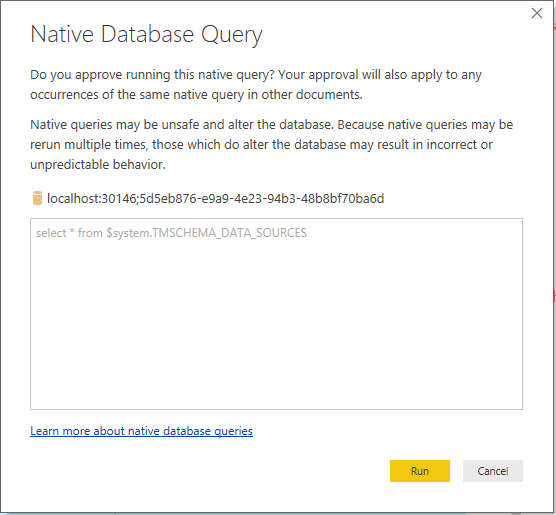
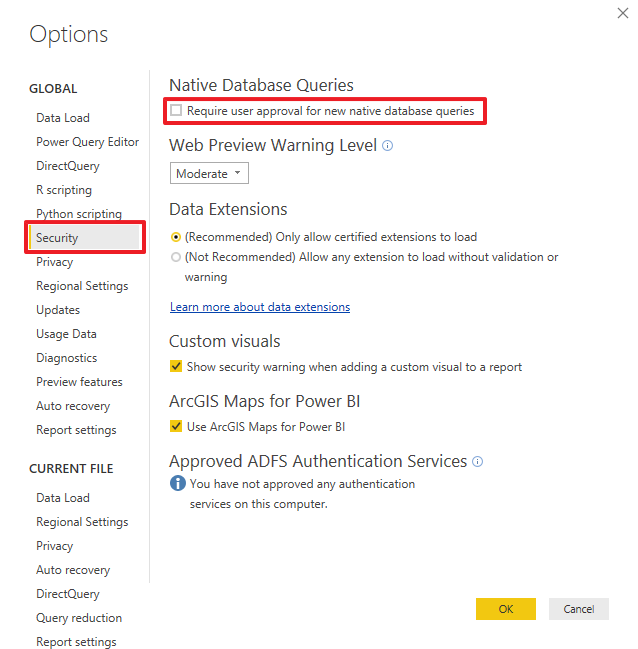
Go to options and uncheck the option :
More issues about Power BI assistant troubleshooting ?
Thanks for watching Power BI assistant troubleshooting. If you have more issues, please post them in GitHub.
Custom analyser
With ‘Custom analyser’ feature, Power BI Sidetools users can use external tools built by the…
DAX debugger in Power BI Sidetools
DAX debugger is meant to help Power BI report developers displaying sample data from a…
Manage your external tools easily with Power BI Sidetools
Since the Power BI team allowed to launch external tools from the Power BI desktop…
Easily export to Excel with Power BI Sidetools
While working in Power BI desktop, we often need to export to Excel some data…
Powerful text and file search in Visual Studio Code
As Power BI Sidetools creates files from your report, you are able to search through…
Compare DAX and M formulas in Visual Studio Code
Compare DAX and M formulas in Visual Studio Code is really easy with the help…