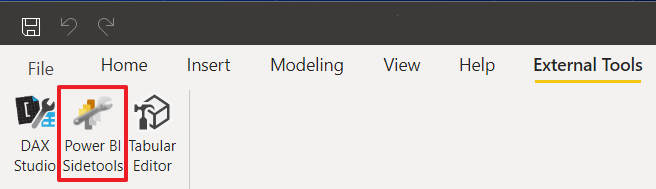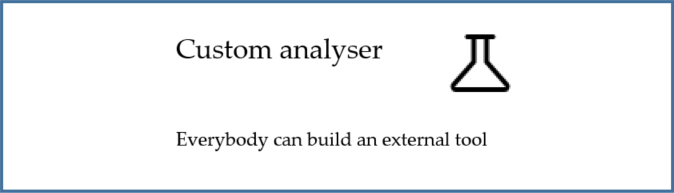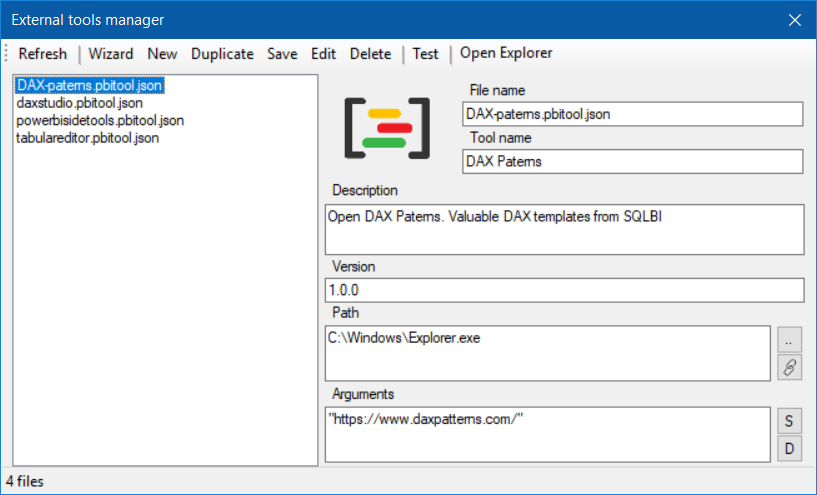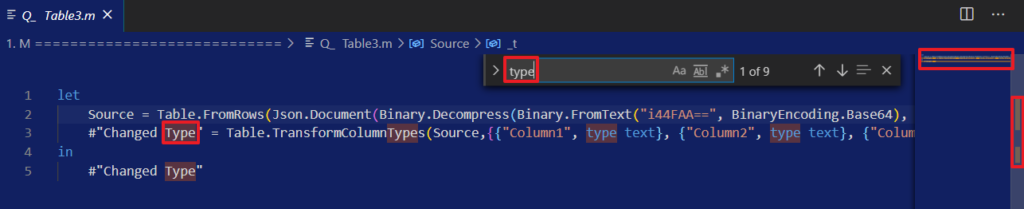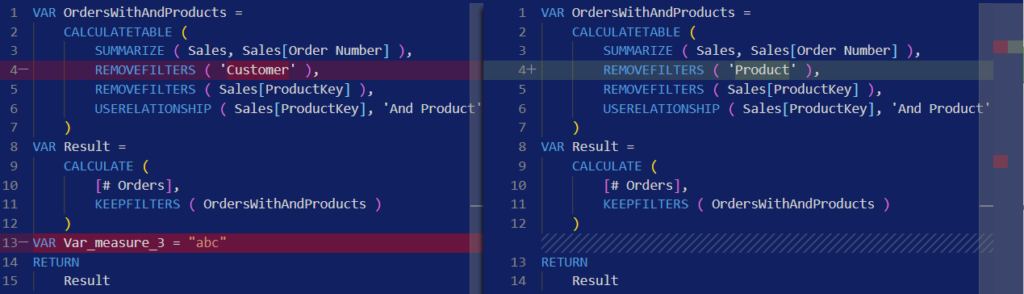Power BI Sidetools, a free external tool
Power BI Sidetools is a free Power BI external tool intended to increase productivity during reports development in Power BI desktop.
DAX generator
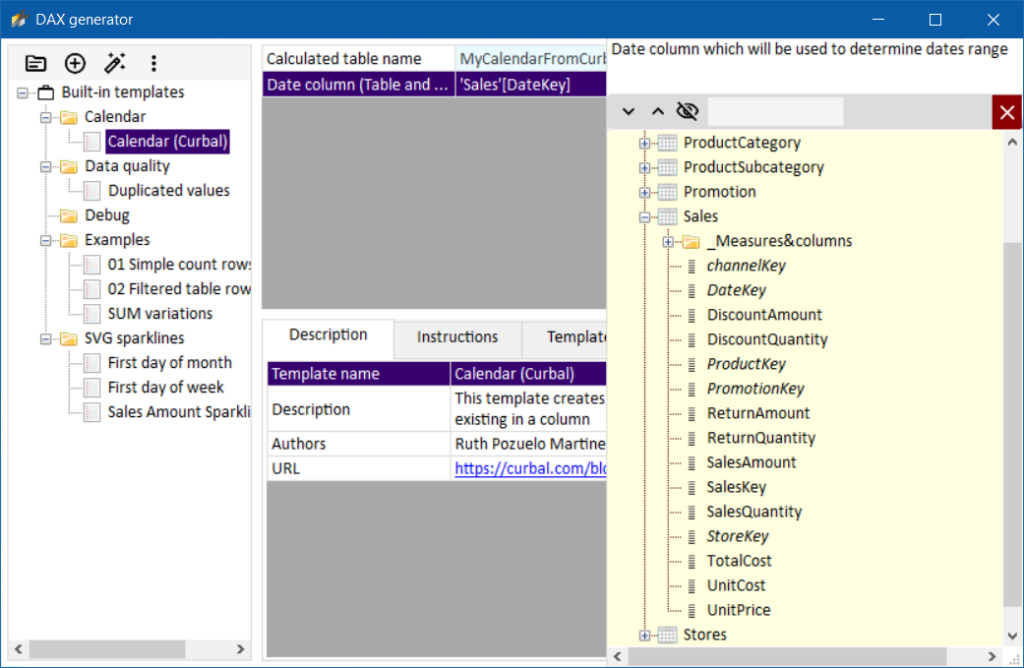
You can use a DAX template created by an expert, adapt it to your model using the model browser and then generate a DAX expression. This expression can be formatted and created by the tool into your model. Then you may even debug your DAX expression with DAX debugger.
DAX generator documentation page
DAX debugger
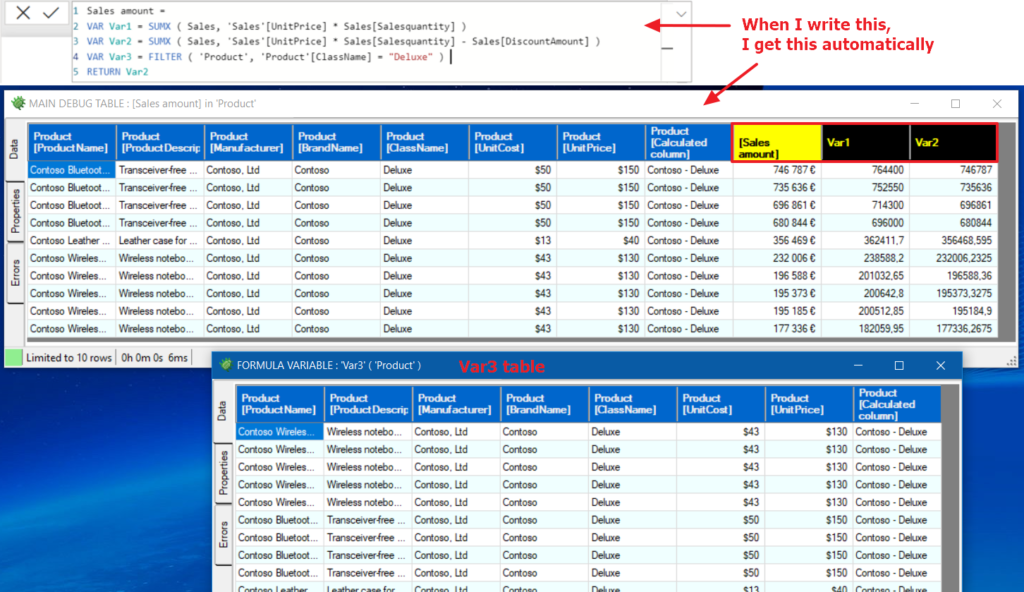
DAX debugger is meant to help Power BI report developers displaying sample data from a DAX formula. Measures, calculated columns and calculated tables can be debugged very easily without impact on calculation performance. An advanced mode allows user to fine tune how data is displayed :
https://thebipower.fr/index.php/2021/04/05/dax-debugger/
DAX parser
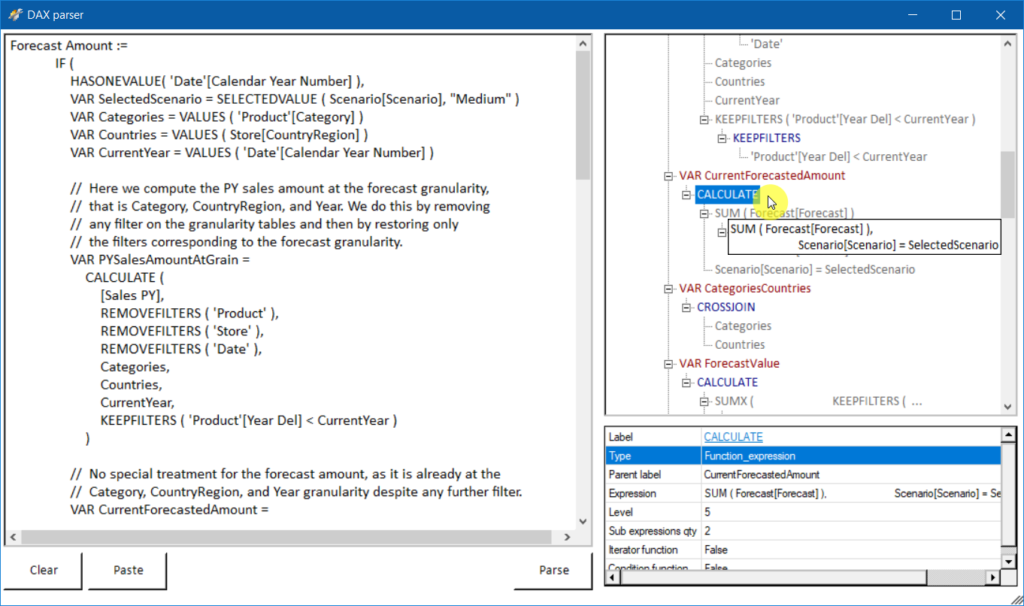
Visualise your DAX expressions in a tree. Expand / collapse nodes and get help clicking on functions.
I can share the library to be used in your tools.
Type measure, calculated column, calculated table name in DAX debugger field and select DAX parser in the menu.
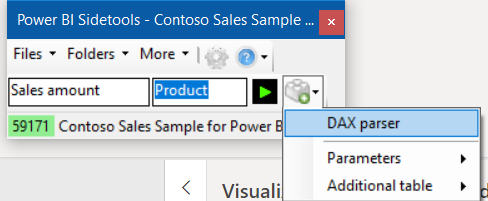
Easily export data to Excel

Export your Power BI desktop data into Excel with only one click. Then you can setup pivot tables, add theme & graphics, macros and do whatever you want. You can even generate a paginated report. Next time you will open this file from Power BI Sidetools, it will be refreshed and you will keep all the setup you did previously. Super quick and super efficient in few steps :
https://thebipower.fr/index.php/2020/10/30/easily-export-to-excel-with-power-bi-sidetools/
Transfer DAX and M formulas to files
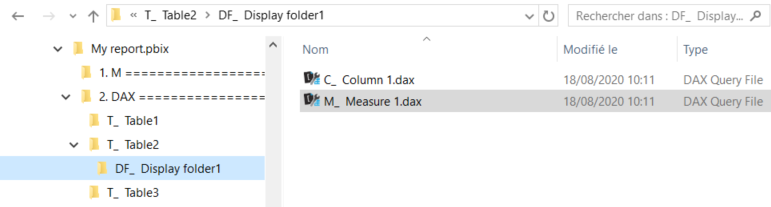
With just one click, you can transfer M and DAX formulas in a folder named like your report. The very first use case will be probably to save your different versions in backups. Right click on your report name and select “Send to/Compressed folder”.
View your DAX and M formulas in Visual Studio Code
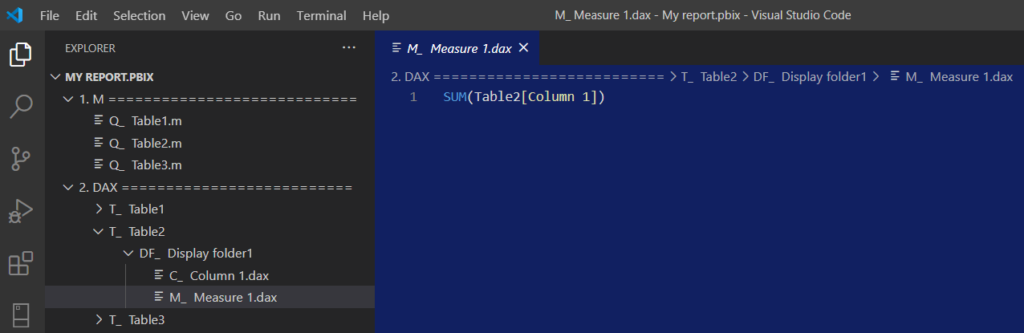
With just one click, you open Visual Studio code to view your DAX and M formulas.
Visual Studio Code is a lightweight but very powerful free source code editor created by Microsoft. Its functionalities are really amazing :
- Powerful editing capabilities including advanced search and replace across multiple files, compare files, …
- Flexibility splitting the editor to display multiple files simultaneously
- Themes
- Snippets (reuseable pieces of code)
- Plugins
- syntax highlighting and/or intellisense (DAX, M , R, Python, SQL, Json … )
- GIT functionalities
- ChatGPT
- Collaboration
- Azure management
- Color picker
- Translator
- Script editor
- File viewer (csv, binary, …)
- And much more …
Discover VSCode with videos :
Visual Studio Code docs : Introductory Videos
Microsoft ignite : Empowering Ops with VS Code
Setup
Installer version
- Extract files from the downloaded ZIP file and launch Setup.exe. As the software is not signed, you will get a warning window. So click on the link and click on “Execute”
- Download Visual Studio Code from Microsoft website : https://code.visualstudio.com/download
- Install plugins in Visual Studio Code :
- Power Query / M language : https://marketplace.visualstudio.com/items?itemName=PowerQuery.vscode-powerquery
- DAX for Power BI : https://marketplace.visualstudio.com/items?itemName=jianfajun.dax-language
Portable version
Power BI Sidetools is now portable meaning you can store it’s folder on a USB key or anywhere in your hard drive. No installation is needed. Just run ‘Power BI Sidetools.exe’ from this folder.
Sidetools is available as a portable package in Business Ops from PowerBI tips. That’s the best user experience for installing a portable external tool :
https://powerbi.tips/product/business-ops/
Contribution
Do you have comments, propositions for new functionalities, bug report ?
Please create an issue for problems in GitHub : https://github.com/didierterrien/Power-BI-Sidetools/issues
or a discussion for ideas : https://github.com/didierterrien/Power-BI-Sidetools/discussions
It’s just a beginning …
You probably have a question right now : will it be possible to modify DAX and M formulas within Visual Studio Code ? The reply is … yes … most probably.
Please stay tuned to discover more functionalities coming soon. You may subscribe to to be aware of new content clicking here.
Custom analyser
With ‘Custom analyser’ feature, Power BI Sidetools users can use external tools built by the…
DAX debugger in Power BI Sidetools
DAX debugger is meant to help Power BI report developers displaying sample data from a…
Manage your external tools easily with Power BI Sidetools
Since the Power BI team allowed to launch external tools from the Power BI desktop…
Easily export to Excel with Power BI Sidetools
While working in Power BI desktop, we often need to export to Excel some data…
Powerful text and file search in Visual Studio Code
As Power BI Sidetools creates files from your report, you are able to search through…
Compare DAX and M formulas in Visual Studio Code
Compare DAX and M formulas in Visual Studio Code is really easy with the help…